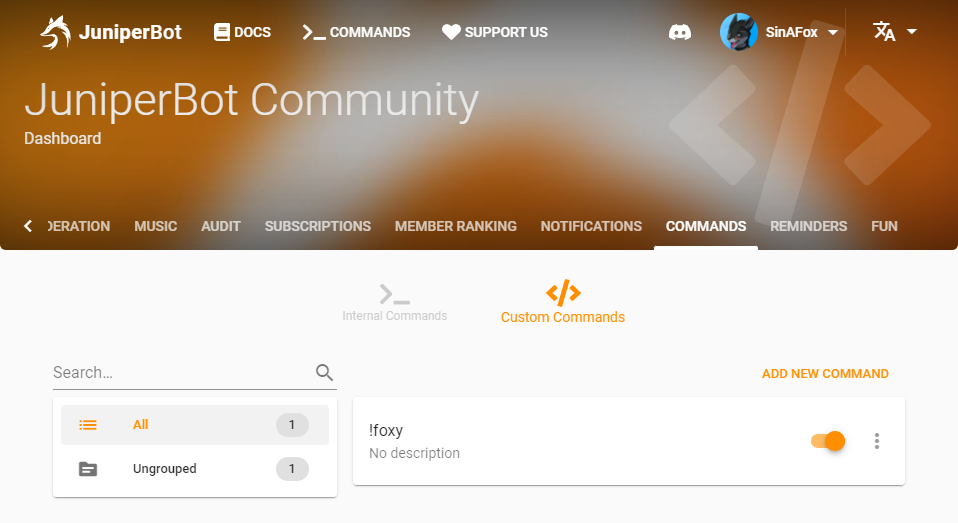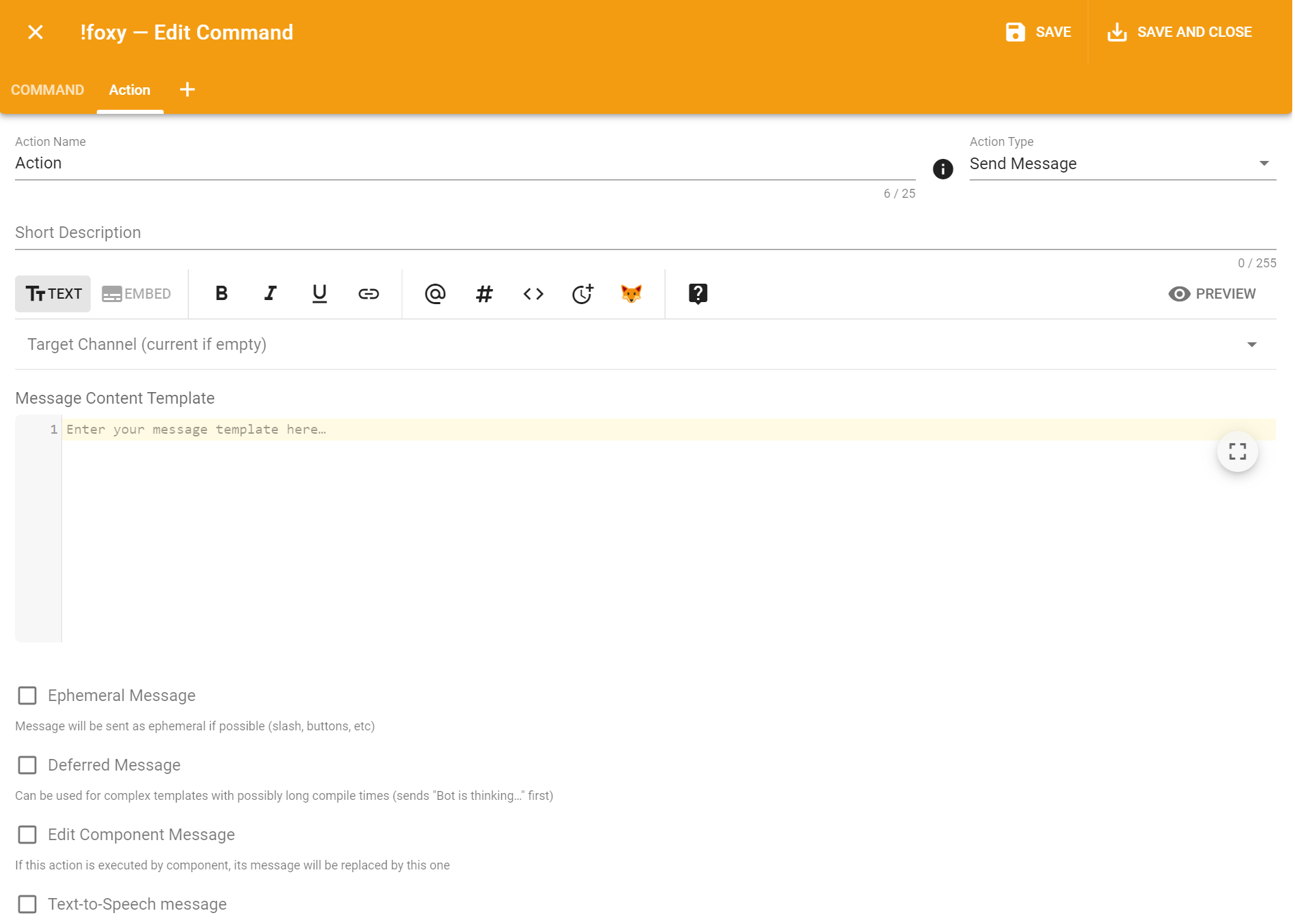Send Message
"Send Message" action type is used to send a simple response with the specified text or embed and perform some other actions using our template engine.
How it is useful?#
You can use this action type to provide users with some useful information in text form or in a beautifully designed embed. At the same time, you can configure roles add/remove by clicking on reactions and add message components performing other actions.
The behavior and settings#
Message custom command uses default Message Template interface with additional option to add reaction roles and Message Components.
Message Components#
This action type supports message components. You can find more detailed information about them in the Message Components article.
Ephemeral Message#
If this option is checked, message will be sent to text channel as an ephemeral message, that is message that can be only seen by the member executed this action.
Warning
Ephemeral messages are only working for actions executed using Slash Command or Message Component.
In case of text commands they will be sent as usual messages that can be seen by everyone.
Deferred Message#
If this option is checked, action will enter "Bot is thinking…" state before sending an actual respond. This can be used for complex templates with possible long compile times so command will work properly and will not throw "The application did not respond" error.
Warning
Defereed messages are only working for actions executed using Slash Command or Message Component.
Edit Component Message#
If Message Component executes action with this option checked, its own original message will be replaced with the message of this action.
Example#
Let's say you need a simple command that responses back with some text. You can create it easily:
-
Go to server's dashboard and navigate to custom commands page;
-
Click "Add new command" button:
A command create dialog will open, switch to action tab:
You can pick the target channel where the response will be sent or leave it empty, so it will be sent in the channel where the command invoked.
"Message Content Template" is the exact content that bot will send back.
-
Let's create a "say" command:
-
Enter command name "say";
-
Pick the "Send Message" action type;
-
In "Message Content Template" enter
{{ arguments }}. It will be replaced to the exact text you are entered with the command. -
Save the command.
Done! Now if you enter command !say YIP the bot will respond you "YIP"!